 https://www.altavistatech.com/wp-content/uploads/2025/04/KPI-clarity.jpg
391
1030
AVT Team
/wp-content/uploads/2017/05/Alta-Vista-logo.png
AVT Team2025-04-22 09:59:412025-06-26 05:36:59KPI clarity: 4 steps every finance leader should know
https://www.altavistatech.com/wp-content/uploads/2025/04/KPI-clarity.jpg
391
1030
AVT Team
/wp-content/uploads/2017/05/Alta-Vista-logo.png
AVT Team2025-04-22 09:59:412025-06-26 05:36:59KPI clarity: 4 steps every finance leader should know https://www.altavistatech.com/wp-content/uploads/2025/04/KPI-clarity.jpg
391
1030
AVT Team
/wp-content/uploads/2017/05/Alta-Vista-logo.png
AVT Team2025-04-22 09:59:412025-06-26 05:36:59KPI clarity: 4 steps every finance leader should know
https://www.altavistatech.com/wp-content/uploads/2025/04/KPI-clarity.jpg
391
1030
AVT Team
/wp-content/uploads/2017/05/Alta-Vista-logo.png
AVT Team2025-04-22 09:59:412025-06-26 05:36:59KPI clarity: 4 steps every finance leader should know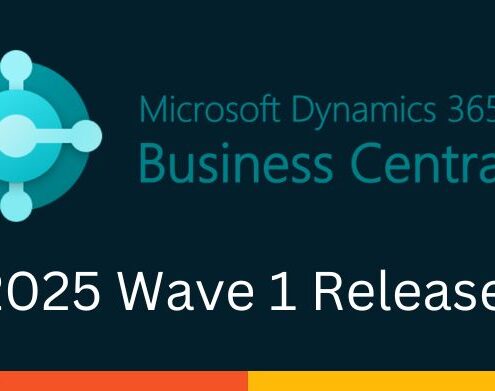
Business Central 2025 Wave 1 Release: A Focus on Distribution and Manufacturing
No fooling around – Microsoft Dynamics 365 Business Central's…
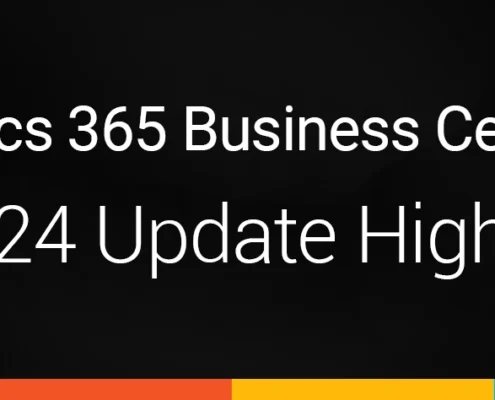
The Microsoft Dynamics Business Central R2 Update Highlights
The second and final Microsoft Dynamics Business Central Update…
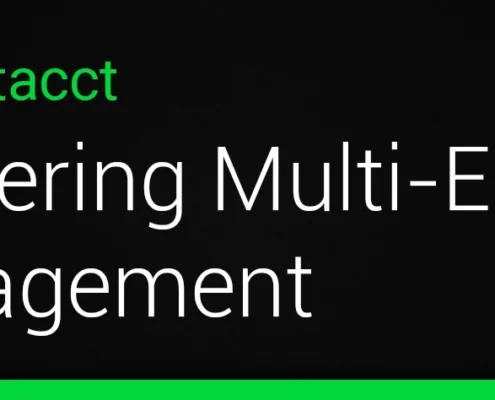
Mastering Multi-Entity Management with Sage Intacct
Managing multiple entities accurately and efficiently is crucial…
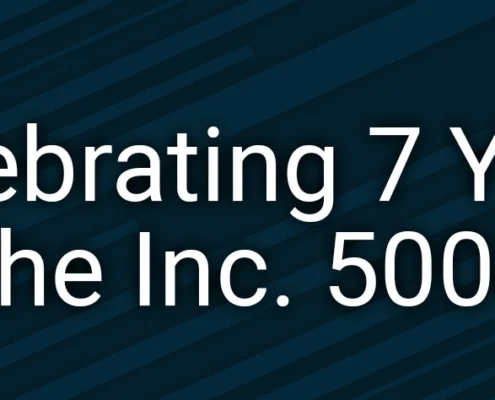
Alta Vista Technology: Celebrating Seven Years on the Inc. 5000!
We are thrilled to announce that Alta Vista Technology, a leading…
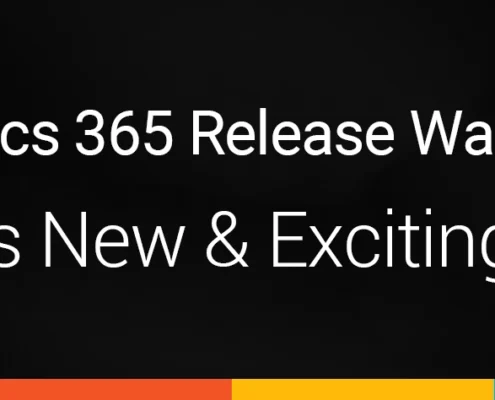
Dynamics 365 2024 Release Wave 2: What's New and Exciting?
Microsoft Dynamics 365 continues to evolve, bringing…
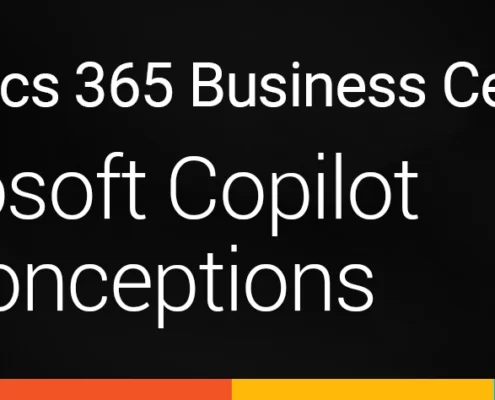
Dynamics 365 Business Central: Microsoft Copilot Misconceptions
Microsoft is positioning Copilot as a transformative productivity…

Alta Vista Technology Jumps to #48 in Bob Scott’s Top 100 VARs
We’re thrilled to share the exciting news: Alta Vista Technology…
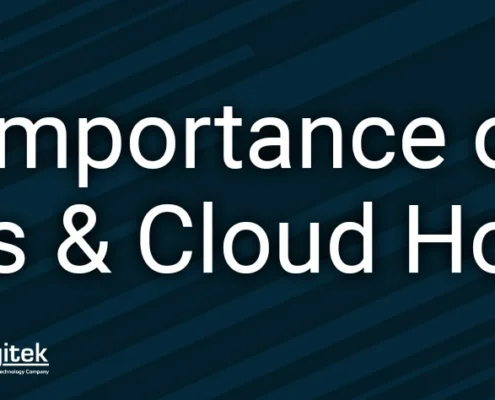
The Importance of Managed Service Providers & Cloud Hosting
With technology paving a path forward, businesses of all sizes…
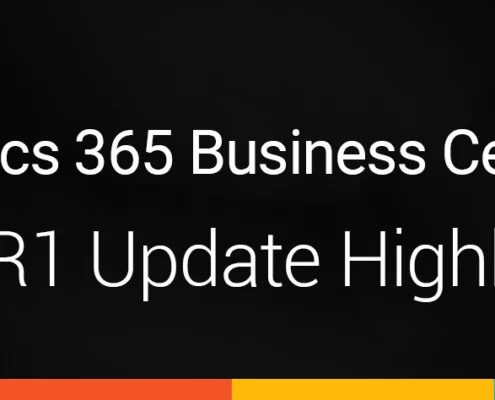
Microsoft Dynamics Business Central Update: R1 2024 Highlights
We’ve come to that time of the year for the first Microsoft…
