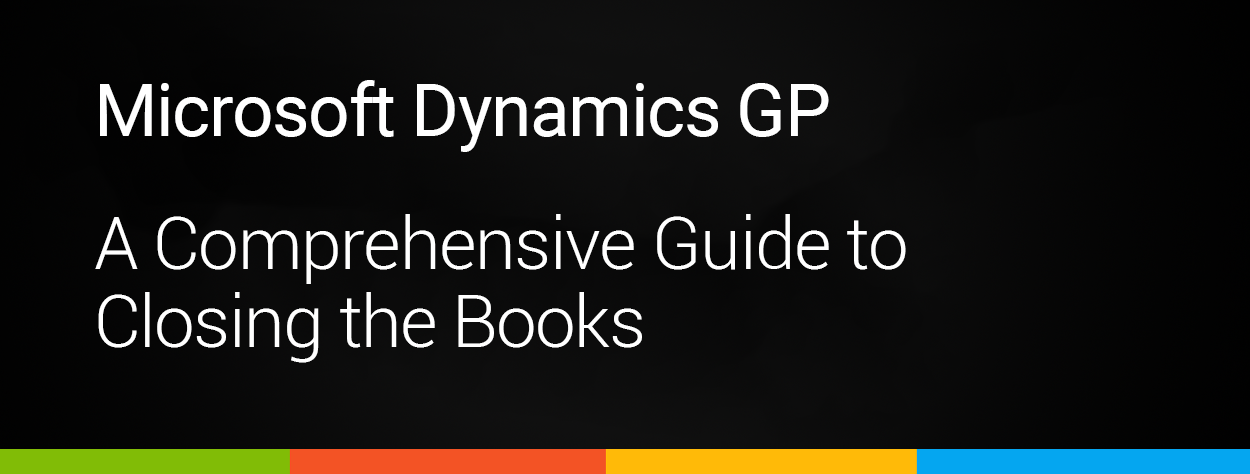
How To Close Out The Books in Microsoft Dynamics GP
Closing out the books can be stressful for any business, balancing the end of a financial period while at the same time preparing for the next. For users who are still on Microsoft Dynamics GP the stress can really ramp up with the manual tasks needed to bring the year to an end. In this blog, we’ll show you how to close the books in Microsoft Dynamics GP, highlighting key steps and best practices.
Understanding the Importance of the Close
Closing the books is more than just a routine task – it’s a crucial step in ensuring the accuracy and integrity of your business’s financial data. With this close, businesses can generate accurate financial statements, assure they are in compliance with regulatory requirements, and make informed decisions based on the information generated.
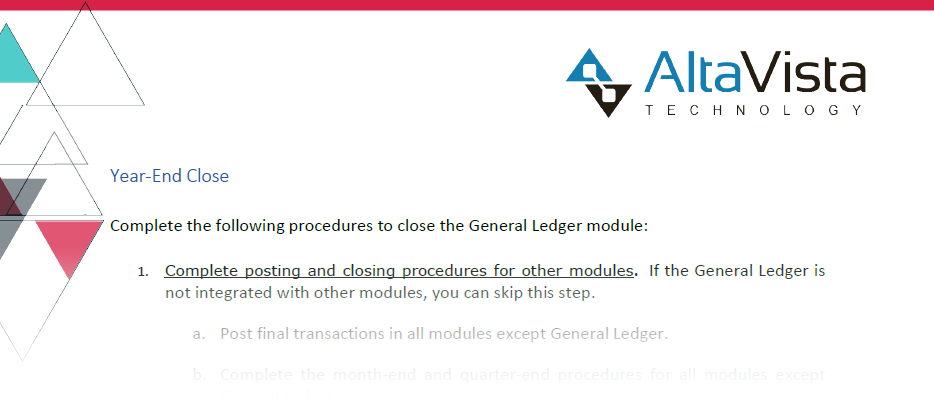
Download Your Free Comprehensive GP Closing the Books Guide!
How to Close the Books in Microsoft Dynamics GP:
- Review and Verify Transactions:
- Before initiating the closing process, it’s essential to review and verify all financial transactions for the period. This includes ensuring that all transactions are recorded accurately and classified correctly.
- Run Financial Reports:
- Microsoft Dynamics GP provides a range of financial reporting tools. Running reports such as the Trial Balance, Income Statement, and Balance Sheet allows you to get a snapshot of your financial position before closing the books.
- Perform Reconciliations:
- Reconcile bank statements, vendor accounts, and any other accounts that need reconciliation. This step is crucial for identifying and rectifying any discrepancies before closing the books.
- Backup Data:
- It’s always prudent to create a backup of your data before initiating the closing process. This ensures that you have a secure copy in case any issues arise during or after the closure.
- Close Subsidiary Modules:
- Microsoft Dynamics GP allows you to close subsidiary modules independently. This means you can close modules like Payables Management, Receivables Management, and Inventory Control individually before closing the entire fiscal year.
- Close General Ledger:
- The final step is to close the General Ledger. Microsoft Dynamics GP provides a straightforward process for closing the fiscal year in the General Ledger module. This step ensures that the financial data is locked for the specified period, preventing any further changes.
Dynamics GP Best Practices for Year-End:
- Regularly Review and Update Processes:
- Periodically review and update your closing processes to adapt to changes in your business or regulatory requirements.
- Train Staff:
- Ensure that your finance team is well-trained on the closing procedures in Microsoft Dynamics GP. This reduces the risk of errors and improves efficiency.
- Document Procedures:
- Documenting the closing procedures creates a reference guide for your team and helps maintain consistency across different financial periods.
- Utilize Microsoft Dynamics GP Support:
- If you encounter challenges during the closing process, leverage the support resources provided by Microsoft Dynamics GP. Whether it’s online documentation or customer support, assistance is readily available.
Understanding how to close the books in Microsoft Dynamics is crucial to the success of your business. With a little bit of guidance, closing out the books in Microsoft Dynamics GP can be a fairly straightforward process. By downloading out comprehensive Microsoft Dynamics GP year-end close guide, businesses can streamline their financial operations, comply with regulations, and make well-informed decisions based on a solid foundation of accurate data.
If you are a GP user who has lost their partner or are looking for a new avenue of support, we would love to help you take that next step. Give us a call at 855.913.3228 or fill out our simple web form and someone will reach out to you within 1 business day. At Alta Vista Technology we take pride in being part of your solution.


