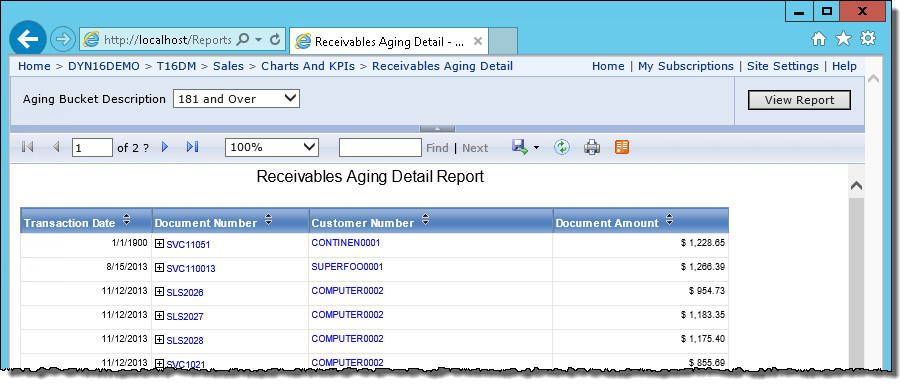Creating SSRS Subscriptions
We’ve already covered how to deploy SSRS reports for Microsoft Dynamics GP and how to handle folder security. We even have a handy video showing how to make an SSRS report from scratch in under 15 minutes. Today is a different idea: when you make a great report, how to you get it to the people who need it the way they need it?
There’s a great underused idea: subscriptions.
Take this report for example:
This is a standard report that is deployed through Microsoft Dynamics GP. It has a single parameter at the top where a user can interact to pick the aging period they want to view. Once the report renders the user can “drill in” the documents or link back to GP.
Let’s suppose, however, that this information needs to get out to our sales team so they can help with the collection efforts. Great… except the sales team is already on the road. What now? We’ll never get them to sit still long enough to run the reports. What now?
Why not have the system email the reports to the salespeople automatically? That’s a subscription. A few thoughts:
- The parameter at the top normally asks the user to pick the parameter. Since this is automated we have to make that pick for our users. That’s OK in my example because we’ll pick the most overdue and use that.
- The “drill-in” and hyperlink options won’t be much good within the email when viewed by a salesperson on the road from their phone, but they’ll still get the information. If that’s an issue, well, we can always save a slightly modified version of this report to tailor it to a subscription concept.
- To have a subscription, the security credentials to the data behind the report has to be saved within the report. Again, if that’s not ideal in your environment it’s OK to save a copy of your report to set up with credentials included just for subscriptions.
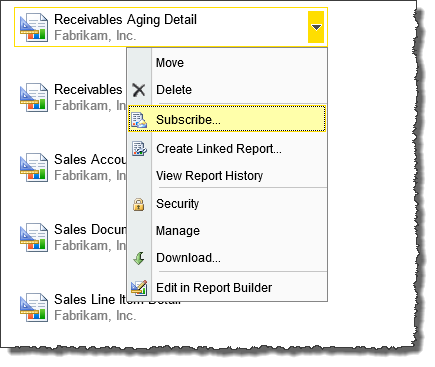
To subscribe just go to the report listing and hit the pull-down menu (which is very subtle to find). From there pick Subscribe.
The subscription menu choices are pretty straightforward, but from there you can pick an email list that copies your entire sales team, or (worst case) pick the users you want to get this email individually.
Pick your schedule (daily, weekly, hourly – *shudder*) and all is set to go.
Now your report goes out to your audience, whether or not they are Microsoft Dynamics GP users directly or not.