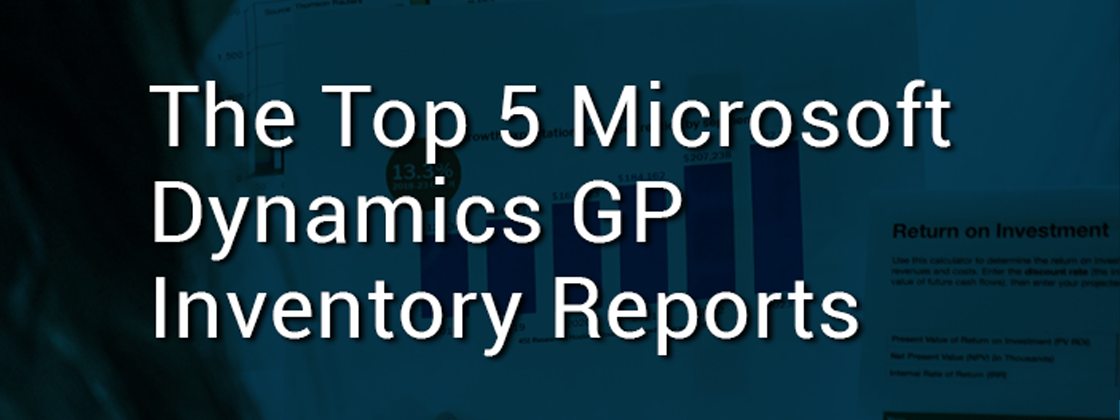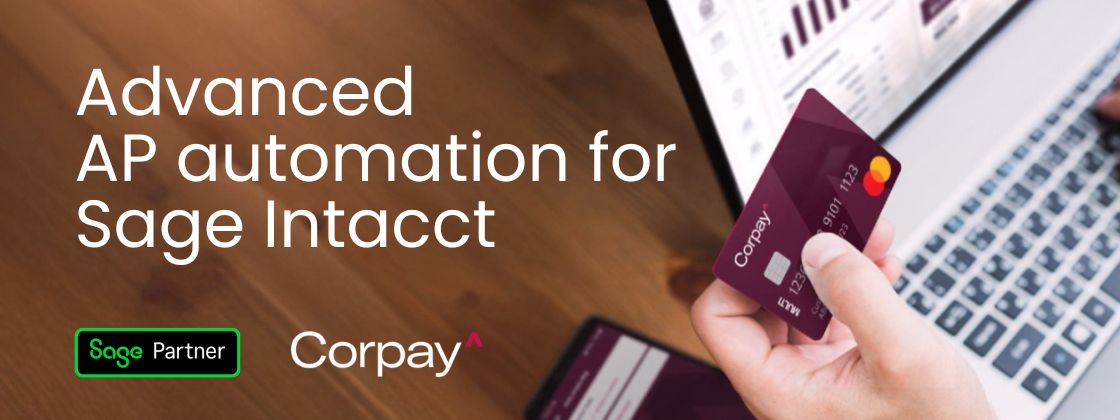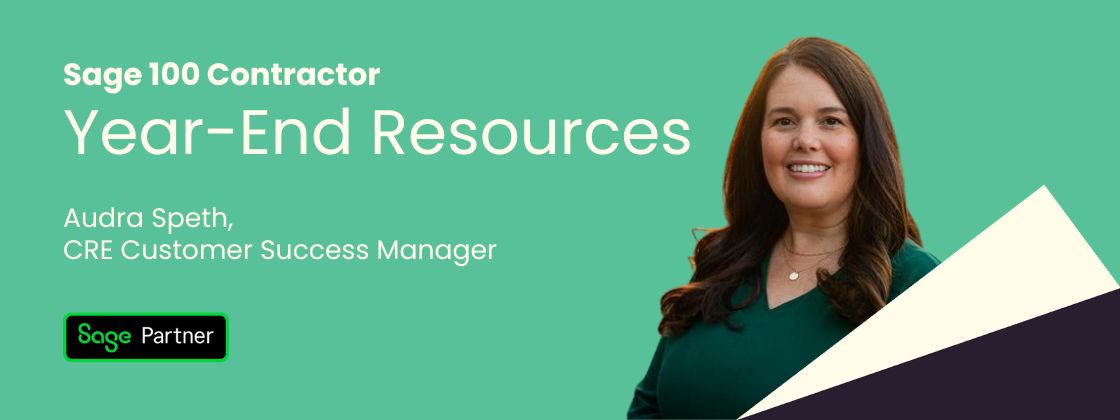If you have inventory, you have to manage it. Accountants using Microsoft Dynamics GP have a wealth of reports at their disposal to manage inventory quantities and values down in the warehouse or even the shelf bin a product might reside in. If anything, the problem seems to be knowing which of the many reports to use.
Here, then, are the top five inventory reports.
Stock Status Report
When it comes to valuing inventory in Microsoft Dynamics GP, you start here. This report shows on-hand quantities by location at their accurate value as of this second. Regardless of whether your inventory is valued at FIFO, Weighted Average, or any other method, this report is indispensable in valuing inventory.
Historical Inventory Trial Balance (HITB) Report
The previously mentioned Stock Status Report tells you all the great costing information you’ll need as of this moment in time. But what if you need it for a date in history? Like the last day of the prior year? This is your report, then.
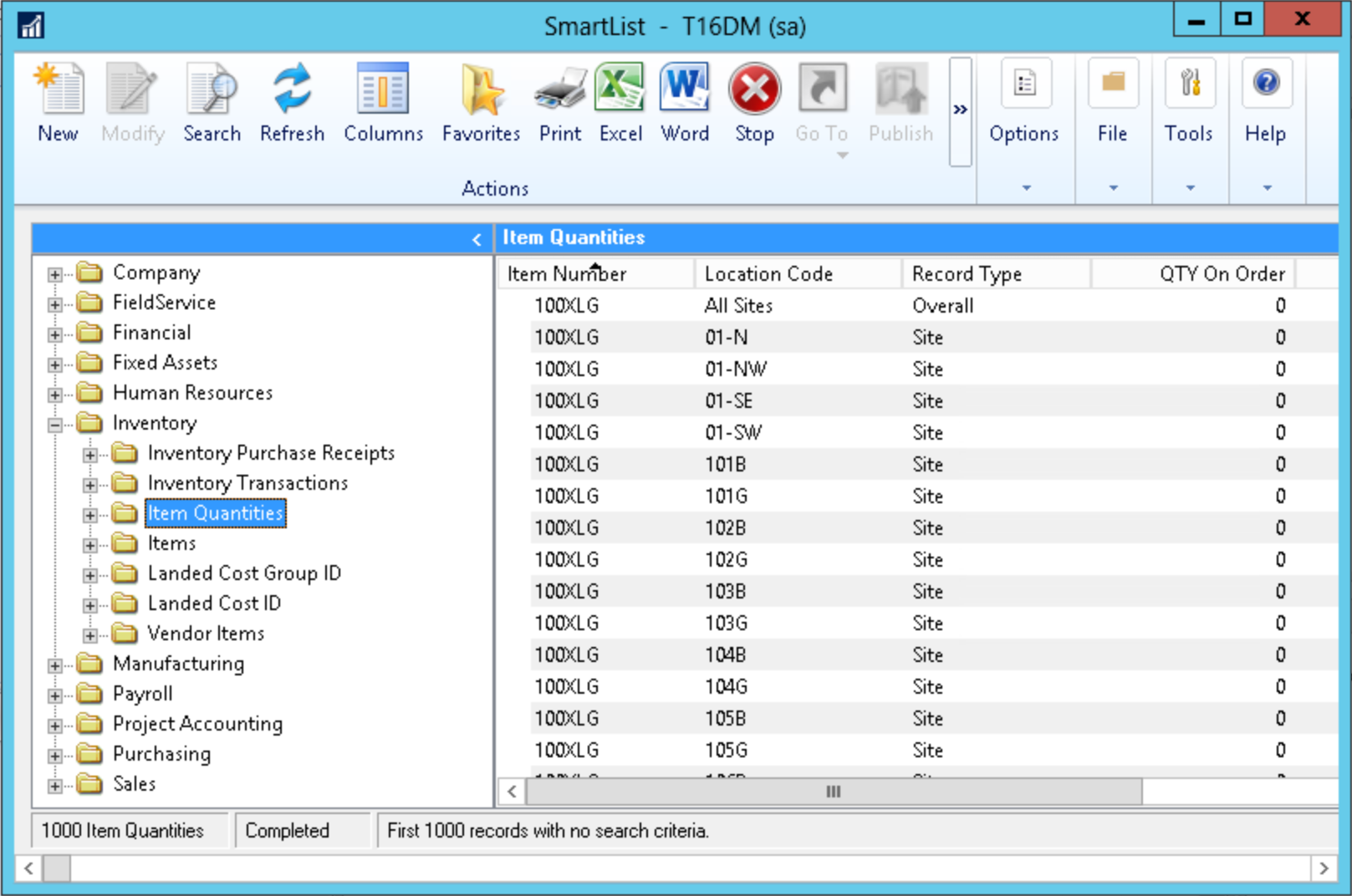
Smartlists Galore
It’s surprising how often the reports we want are simply lists. Want to see a list of items that incorrectly have negative on-hand quantities? Or simply view a list of items by location? Smartlists are easy and configurable ways of getting the information the way you need it. Maybe they’re not technically “reports” but we love them just the same.
Received Not Invoiced (RNI) Report
Microsoft Dynamics GP fully supports a three-way match on purchases. When you follow this process (which is a cornerstone of good accounting) then GP will book a liability when inventory is received. Later, when the invoice arrives, that liability becomes a payable. But a good monthly reconciliation step is to make sure that the amounts on this report are still open liabilities. When inventory is turning quickly, a data-entry mistake can happen.
Many more reports exist for the taking. Not getting the support you need from your current Microsoft partner? We would love to help get your accounting team back on track and moving forward. Fill out our simple web form and someone will get back to you within 1 business day! At Alta Vista Technology we take pride in being part of your solution.
The right foundation for your next stage of growth
Our team of experts is here to help guide you every step of the way. Let’s start your ERP journey today!