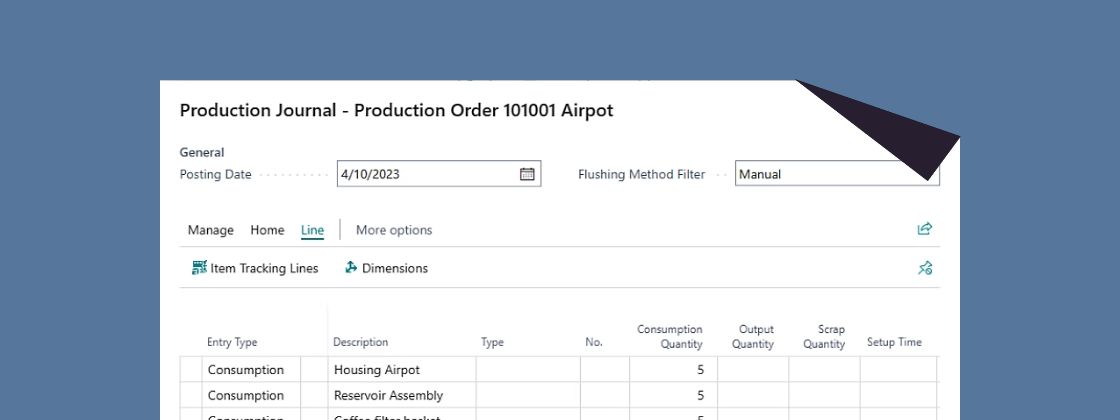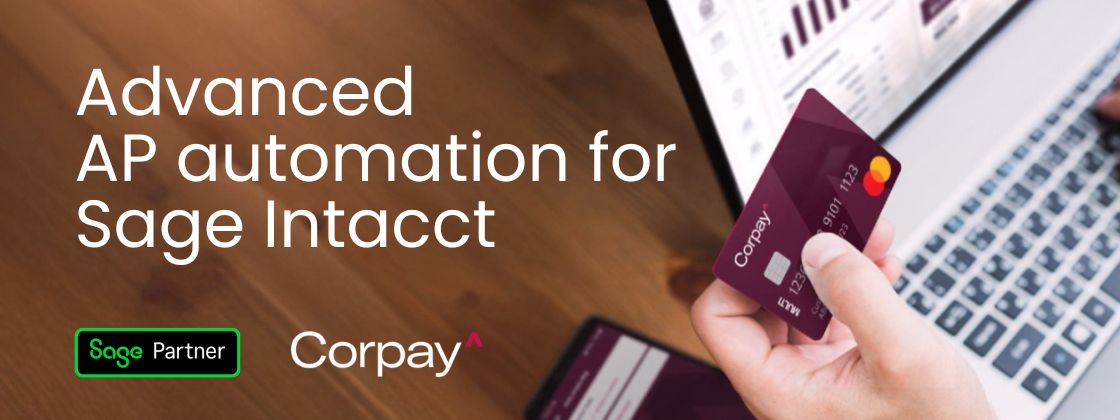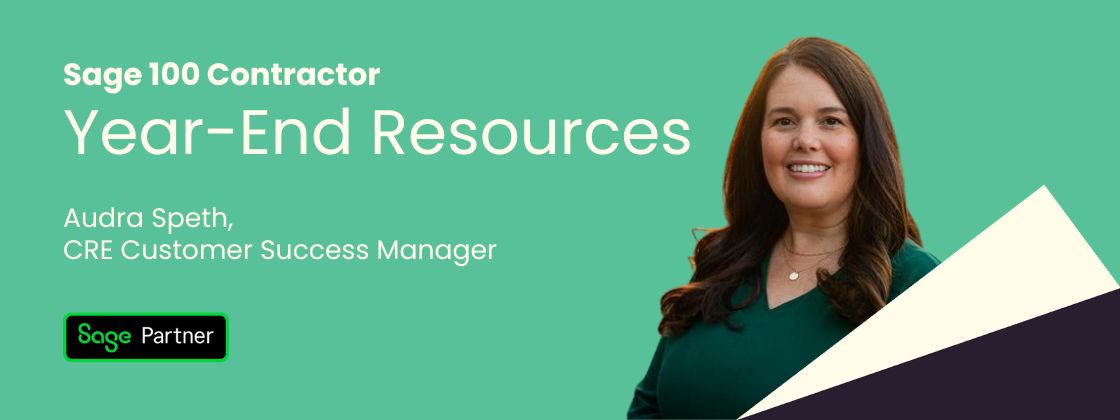Whether you're transitioning from legacy systems or brand-new to ERP software, Microsoft Dynamics 365 Business Central can feel like a big leap forward. And like with any new tool, there’s a short learning curve.
But good news: once you get the hang of it, Business Central becomes second nature. We’ve helped hundreds of teams just like yours get up and running with confidence, and we’re sharing the first few moves to help you hit the ground running.
Step 1: Get familiar with the layout
First things first, take a few minutes to explore the navigation and layout of the platform. Business Central is built to be intuitive, but knowing where things live will save you time down the road.
Start with:
- The Role Center: Your homepage, customized by your role (finance, ops, sales, etc.)
- The Navigation Pane: Quick access to modules like Finance, Sales, and Inventory
- Search Tool: The most powerful shortcut in Business Central, use it to jump to pages, reports, or settings instantly
Step 2: Learn the keyboard shortcuts
It sounds small, but keyboard shortcuts will level up your workflow fast. Some favorites:
- Alt + Q — Activates the search bar
- Alt + F3 — Filter a list
- Ctrl + Alt + Shift + C — Copy a page link (for easy sharing with your team)
Checkout our keyboard walkthrough demo.
Step 3: Start with core financial tasks
Most teams begin by getting a handle on financial basics, like general ledger, AP, AR, and bank reconciliations. Business Central makes this work smoother and smarter with automation and built-in templates.
Where to begin:
- Set up your chart of accounts
- Connect your bank feeds
- Start running standard financial reports
Step 4: Make it yours (personalization tips)
Microsoft Dynamics 365 Business Central lets you personalize layouts, bookmarks, dashboards, and even page fields to match how you work. A few quick wins:
- Pin frequently used pages to your Role Center
- Hide unused fields for a cleaner view
- Set up personalized reports and saved filters
Step 5: Explore modules that match your role
Whether you’re in operations, warehousing, project management, or sales, Business Central is modular, so you only need to focus on what matters to you.
Here are a few key areas to dive into:
- Inventory & item management
- Sales orders & purchase orders
- Project module for time and cost tracking
- Warehouse setup for bin management & logistics
Watch & learn with our full demo library
Still getting your bearings? We’ve created a full video library with how-tos, tips, and real walkthroughs. Whether you’re a finance lead, warehouse manager, or operations exec, there’s something for you.
Explore our Business Central demos.
Final thoughts
The beauty of Microsoft Dynamics 365 Business Central is how much it can do and how easy it is to grow with your business. And you don’t need to learn it all at once. Start with the basics, lean into the modules that match your day-to-day, and don’t be afraid to explore.
Need hands-on support or have questions about setup? Get in touch with our team. We’re here to help you make the most of your investment. Book a demo.
The right foundation for your next stage of growth
Our team of experts is here to help guide you every step of the way. Let’s start your ERP journey today!